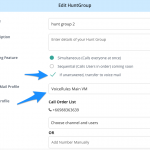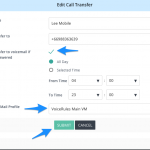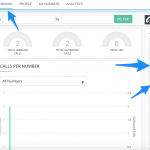Your VoiceRules platform comes with unlimited Voicemail boxes which you can easily set up and quickly. Voicemail boxes can be used in a number of different ways whether just picking up calls you may of missed or if you have International call traffic you are able to set up Voicemail boxes in specific languages to take inbound call traffic. VoiceRules automatically converts your message in up to 9 different languages.
When receiving Voicemails they will be emailed to you on the move and played back directly from your mobile, tablet or laptop.
Once set up, ‘Voicemail’ will be available in your IVR, Call Transfers and Hunt Group Profiles or they can be directly attached to numbers via the ‘Dashboard’
To Add a new ‘Voicemail’ select the ‘New Voicemail’ button.

A pop up box will appear.
Add the ‘Name’ of the ‘Voicemail’ profile.
Then you have one of two options for choosing your ‘Announcement’ to the caller. Here you can do one of two things;
1, Type in some text, which will then be automatically read out to the caller and you can also choose which language you want it to be read in (choose up to 9 different languages)
2, Play a Bespoke Message to Caller by uploading a media file of your choice, which will be played when someone calls you.
If you wish to type in text to be announced to the caller please type into the ‘Prompt’ box.


Now you can select which language you wish the announcement to be in. Select from;
- Danish
- Dutch
- English – British
- English – USA
- French
- German
- Italian
- Polish
- Portuguese
- Russian
- Spanish
- Swedish
Then click the ‘Submit’ button.
Now you are ready to use your ‘Voicemail’ profiles.
These profiles you can now attach to your IVR via the IVR profiles, Call Transfers and Hunt Group Profiles or they can be directly attached to numbers via the ‘Dashboard’
All recording will not only be sent to you direct by email but can also be played back via the VoiceRules platform by going to the ‘Analytics’ section then under ‘Recordings’.